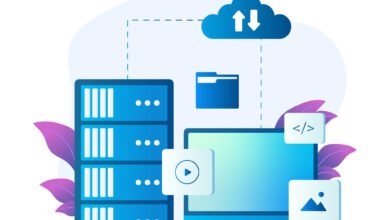What to Do If Your CPU Fan Stops Working

When it comes to keeping your computer cool and functioning properly, the CPU fan plays a crucial role. It helps to dissipate the heat generated by the CPU, preventing overheating and potential damage to your system. However, if you find that your CPU fan has stopped working, it’s important to address the issue promptly to avoid any long-term damage. Here are some steps you can take to troubleshoot and fix the problem.
1. Check the Connections
The first thing you should do is check the connections of your CPU fan. Ensure that it is properly connected to the motherboard. Sometimes, due to vibrations or movement, the fan may become loose or disconnected. Gently reseat the fan and make sure it is securely attached.
2. Clean the Fan
Dust and debris can accumulate on the fan blades over time, causing it to malfunction. Use a can of compressed air or a soft brush to carefully clean the fan. Be sure to turn off your computer and unplug it from the power source before cleaning to avoid any accidents.
3. Replace the Fan
If cleaning the fan doesn’t solve the issue, it may be time to replace it. You can find replacement CPU fans online or at your local computer hardware store. Make sure to choose a fan that is compatible with your CPU socket and meets the cooling requirements of your system. Follow the manufacturer’s instructions for installing the new fan.
4. Check the BIOS Settings
In some cases, the fan may not be working due to incorrect BIOS settings. Restart your computer and enter the BIOS menu by pressing the designated key (usually Del, F2, or F10) during startup. Look for the “Hardware Monitor” or “Fan Control” section and make sure the CPU fan is enabled and set to the correct speed. Save the changes and exit the BIOS.
5. Monitor the Temperatures
After addressing the issue, it’s important to monitor the temperatures of your CPU to ensure that it is running within safe limits. You can use software tools like SpeedFan or HWMonitor to keep an eye on the temperatures. If you notice any abnormal spikes or high temperatures, it may indicate a further problem that needs to be addressed.
6. Seek Professional Help
If you’ve tried all the above steps and your CPU fan still doesn’t work, it may be time to seek professional help. Contact a computer technician or bring your computer to a reputable repair shop. They will be able to diagnose the issue and provide a solution.
Remember, a malfunctioning CPU fan can lead to serious problems for your computer, including overheating and potential damage to your CPU. It’s important to address the issue promptly and take the necessary steps to fix or replace the fan. By following the troubleshooting steps mentioned above, you can ensure that your computer stays cool and performs optimally.