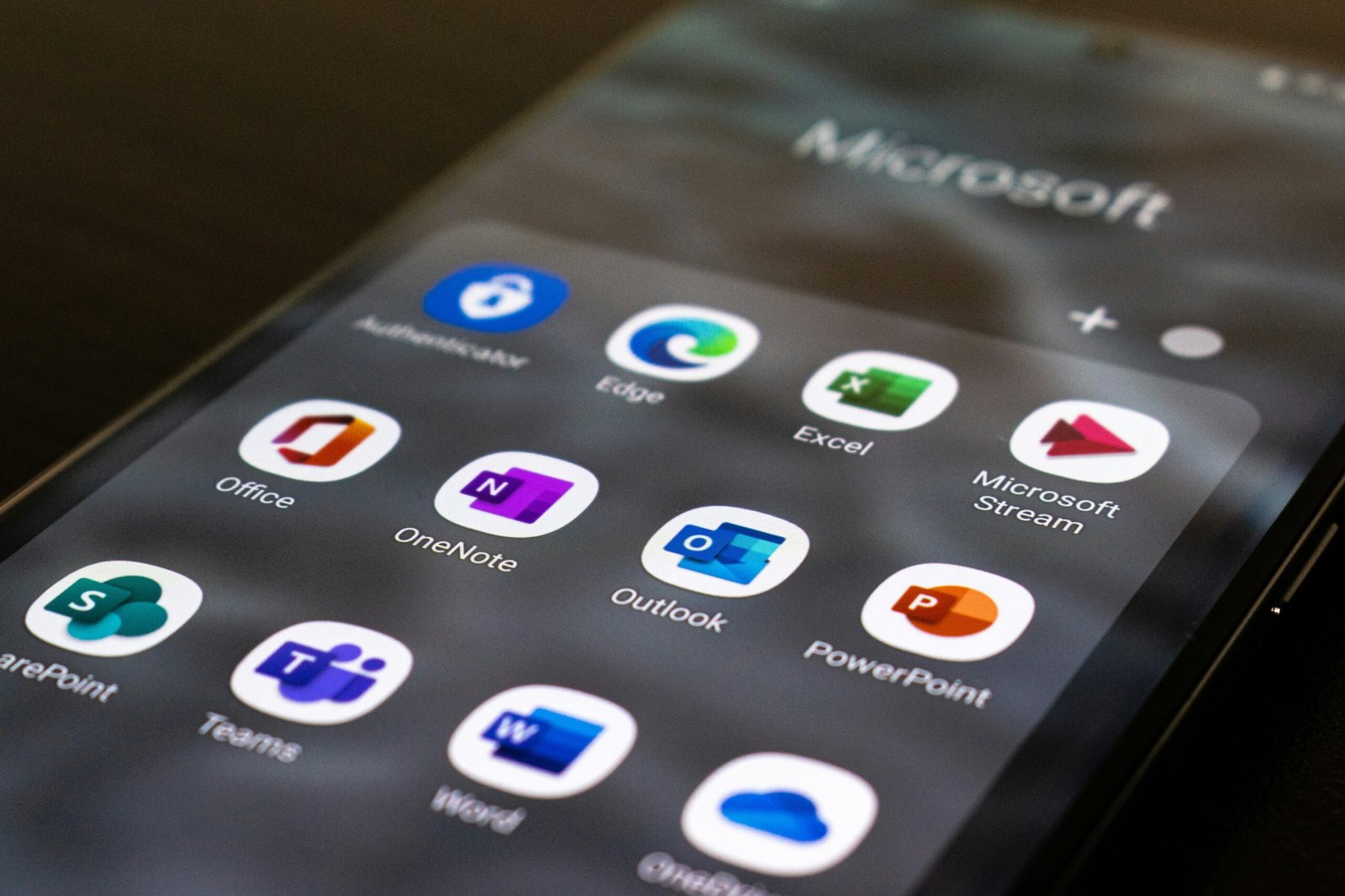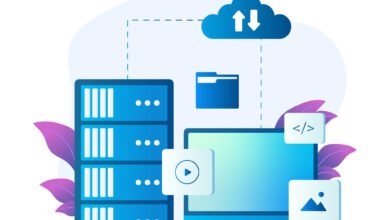Boost Your Productivity with Microsoft Word Keyboard Shortcuts
Introduction
Microsoft Word is a popular word processing software that is widely used for creating and editing documents. While it offers a wide range of features and functions, one of the most efficient ways to navigate and perform tasks in Word is by using keyboard shortcuts. Keyboard shortcuts allow you to execute commands quickly, saving you time and effort. In this blog post, we will explore some of the most useful keyboard shortcuts for Microsoft Word.
Basic Navigation Shortcuts
Navigating through a document is an essential part of working with Microsoft Word. Here are some keyboard shortcuts that can help you move around your document more efficiently:
1. Moving the Cursor
– To move the cursor one character to the left, press the Left Arrow key.
– To move the cursor one character to the right, press the Right Arrow key.
– To move the cursor one line up, press the Up Arrow key.
– To move the cursor one line down, press the Down Arrow key.
2. Moving by Words and Paragraphs
– To move the cursor one word to the left, press Ctrl + Left Arrow.
– To move the cursor one word to the right, press Ctrl + Right Arrow.
– To move the cursor to the beginning of a line, press Home.
– To move the cursor to the end of a line, press End.
– To move the cursor to the beginning of a paragraph, press Ctrl + Up Arrow.
– To move the cursor to the end of a paragraph, press Ctrl + Down Arrow.
Text Formatting Shortcuts
Formatting text is another important aspect of working with Microsoft Word. Here are some keyboard shortcuts that can help you format your text quickly:
1. Bold, Italic, and Underline
– To make selected text bold, press Ctrl + B.
– To italicize selected text, press Ctrl + I.
– To underline selected text, press Ctrl + U.
2. Changing Font and Size
– To increase the font size of selected text, press Ctrl + Shift + >.
– To decrease the font size of selected text, press Ctrl + Shift + <.
– To change the font of selected text, press Ctrl + Shift + F.
Editing Shortcuts
Editing is a crucial part of document creation, and Microsoft Word provides several keyboard shortcuts to make the editing process more efficient:
1. Copy, Cut, and Paste
– To copy selected text or objects, press Ctrl + C.
– To cut selected text or objects, press Ctrl + X.
– To paste copied or cut text or objects, press Ctrl + V.
2. Undo and Redo
– To undo the last action, press Ctrl + Z.
– To redo the last action, press Ctrl + Y.
Document Navigation Shortcuts
When working with longer documents, it’s important to be able to navigate quickly to specific sections. Here are some keyboard shortcuts that can help you navigate your document more efficiently:
1. Go to a Specific Page
– To go to a specific page in your document, press Ctrl + G, type the page number, and press Enter.
2. Go to the Beginning or End of a Document
– To go to the beginning of your document, press Ctrl + Home.
– To go to the end of your document, press Ctrl + End.
Conclusion
Keyboard shortcuts can significantly enhance your productivity when working with Microsoft Word. Whether you need to navigate through your document, format text, edit content, or navigate to specific sections, using keyboard shortcuts can save you time and effort. By incorporating these shortcuts into your workflow, you can become a more efficient user of Microsoft Word. So, give these shortcuts a try and see how they can streamline your document creation process.