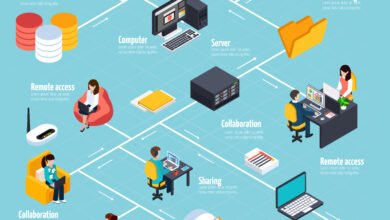Tips to Speed Up Your Laptop
Is your laptop running slow and sluggish? Don’t worry, there are several ways you can speed it up and improve its performance. In this article, we will discuss some effective tips to help you optimize your laptop’s speed and get it running smoothly again.
1. Clean up your hard drive
Over time, your laptop’s hard drive can become cluttered with unnecessary files and programs, which can slow down its performance. Start by uninstalling any unused software and deleting old files that you no longer need. You can use the built-in disk cleanup tool on your laptop or install a third-party software to help you with this task.
2. Disable startup programs
When you start your laptop, there may be several programs that automatically launch in the background. These programs can consume valuable system resources and slow down your laptop’s startup time. To disable startup programs, open the Task Manager (Ctrl + Shift + Esc), go to the Startup tab, and disable any programs that you don’t need to start automatically.
3. Upgrade your RAM
If your laptop is still slow after cleaning up your hard drive and disabling unnecessary startup programs, it may be time to upgrade your RAM. Increasing your laptop’s RAM can significantly improve its performance, especially if you often use resource-intensive applications or multitask heavily. Check the specifications of your laptop to determine the maximum amount of RAM it can support and consider upgrading if needed.
4. Run a malware scan
Malware and viruses can also slow down your laptop and compromise its security. Run a full system scan using a reliable antivirus software to detect and remove any malware or viruses that may be lurking on your laptop. Make sure to keep your antivirus software up to date to protect your laptop from the latest threats.
5. Disable visual effects
Visual effects such as animations and transparency can make your laptop look fancy, but they can also consume system resources and slow down its performance. To disable visual effects, right-click on the Start button, select System, go to the Advanced system settings, click on the Settings button under the Performance section, and choose the option to adjust for best performance.
6. Keep your operating system and drivers up to date
Regularly updating your operating system and drivers is essential for maintaining the performance and security of your laptop. Operating system updates often include bug fixes and performance improvements, while driver updates can optimize the compatibility and performance of your hardware devices. Enable automatic updates or regularly check for updates manually to ensure that your laptop is running on the latest software versions.
7. Use a solid-state drive (SSD)
Replacing your laptop’s traditional hard drive with a solid-state drive (SSD) can significantly improve its speed and responsiveness. SSDs are faster and more reliable than traditional hard drives as they have no moving parts. However, SSDs can be more expensive than regular hard drives, so consider this option if you are willing to invest in a noticeable performance boost.
8. Limit background processes
Background processes running on your laptop can consume system resources and slow down its performance. To limit background processes, open the Task Manager (Ctrl + Shift + Esc), go to the Processes tab, and close any unnecessary processes that are using a significant amount of CPU or memory. Be cautious and avoid closing any essential system processes.
9. Keep your laptop clean and cool
Dust and debris can accumulate inside your laptop, blocking the airflow and causing it to overheat. Overheating can lead to performance issues and even hardware damage. Regularly clean your laptop’s vents and use a cooling pad if necessary to keep your laptop running at an optimal temperature.
By following these tips, you can speed up your laptop and enjoy a smoother computing experience. Remember to regularly maintain your laptop and keep it free from unnecessary clutter to ensure its long-term performance and reliability.