How to Install WordPress?
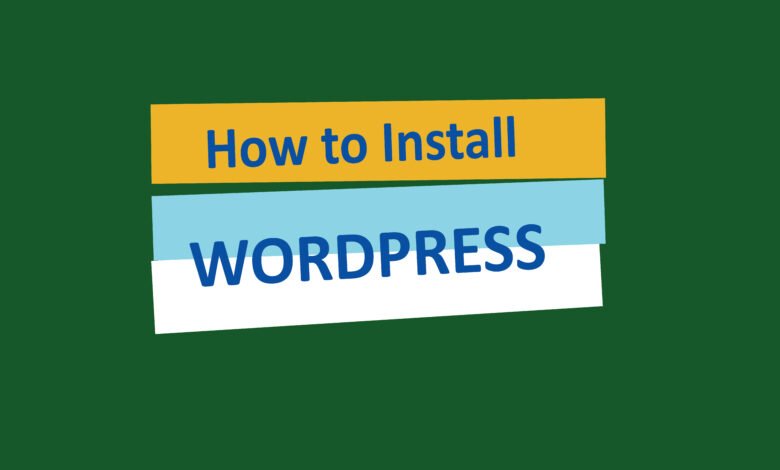
WordPress is a popular content management system (CMS) that allows you to easily create and manage your own website or blog. Installing WordPress is a straightforward process that can be completed in just a few steps. In this guide, we will walk you through the process of installing WordPress on your website.
Step 1: Choose a Hosting Provider
Before you can install WordPress, you need to have a hosting provider. A hosting provider is a company that stores your website files and makes them accessible on the internet. There are many hosting providers to choose from, so it’s important to do some research and find one that meets your needs and budget.
Step 2: Register a Domain Name
A domain name is the address of your website (e.g., www.yourwebsite.com). When choosing a domain name, try to pick something that is memorable and relevant to your website’s content. Many hosting providers offer domain registration services, so you can often register your domain name at the same time you sign up for hosting.
Step 3: Install WordPress
Once you have chosen a hosting provider and registered a domain name, you can proceed with the WordPress installation. Most hosting providers offer a one-click WordPress installation, which makes the process quick and easy. Here are the general steps to install WordPress:
1. Log in to your hosting account.
2. Look for the “WordPress” or “Website” section in your hosting control panel.
3. Click on the “Install WordPress” button.
4. Follow the on-screen instructions to complete the installation.
5. Once the installation is complete, you will receive a confirmation message.
Step 4: Configure WordPress
After the installation is complete, you can access your WordPress website by entering your domain name in a web browser. You will be prompted to set up your website by entering some basic information, such as your site title, username, and password. It’s important to choose a strong password to protect your website from unauthorized access.
Step 5: Choose a Theme
WordPress offers a wide range of themes that control the design and layout of your website. You can choose a theme that matches your website’s purpose and customize it to fit your needs. To install a theme, go to the “Appearance” section in your WordPress dashboard and click on “Themes.” From there, you can browse and install different themes.
Step 6: Install Plugins
Plugins are add-ons that extend the functionality of your WordPress website. There are thousands of plugins available, ranging from SEO tools to contact forms and social media integrations. To install a plugin, go to the “Plugins” section in your WordPress dashboard and click on “Add New.” From there, you can search for specific plugins or browse popular options.
Step 7: Customize Your Website
With WordPress installed, configured, and themed, you can now start customizing your website. Use the WordPress dashboard to add pages, write blog posts, upload images, and manage your website’s content. Take some time to explore the different options and settings available to you, and don’t be afraid to experiment and make changes as you go.
Conclusion
Installing WordPress is a relatively simple process that can be completed by following a few steps. By choosing a hosting provider, registering a domain name, and following the installation instructions, you can have your own WordPress website up and running in no time. From there, you can customize your website to fit your needs and start creating content. Happy WordPressing!