How to Delete Your Facebook Account
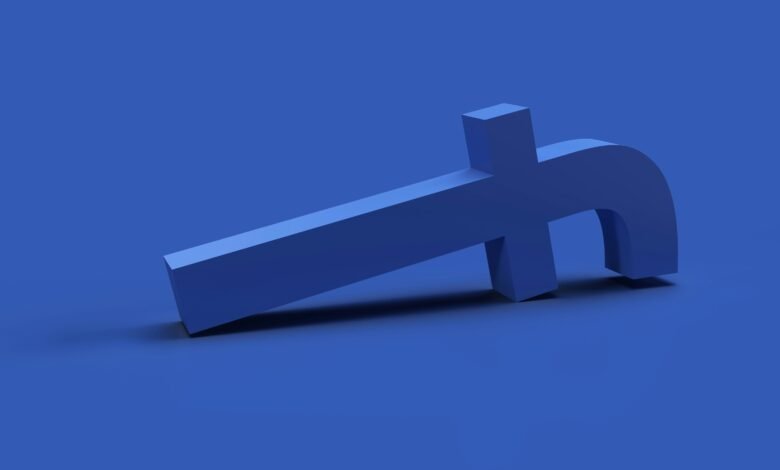
Deleting your Facebook account is a decision that many people make for various reasons. Whether you’re concerned about privacy, tired of the constant notifications, or simply want to take a break from social media, deleting your Facebook account can provide a sense of relief. In this article, we will guide you through the steps on how to delete your Facebook account.
Step 1: Backup Your Data
Before you proceed with deleting your Facebook account, it’s important to backup any data that you want to keep. This includes photos, videos, messages, and any other information that you don’t want to lose. Facebook provides an option to download a copy of your data, which you can access through the Settings menu.
Step 2: Deactivate Your Account
If you’re not ready to permanently delete your Facebook account, you have the option to deactivate it temporarily. Deactivating your account allows you to take a break from Facebook without losing your data or connections. To deactivate your account, follow these steps:
- Click on the downward arrow at the top right corner of any Facebook page.
- Select “Settings & Privacy” and then choose “Settings”.
- In the left column, click on “Your Facebook Information”.
- Click on “Deactivation and Deletion”.
- Select “Deactivate Account” and follow the instructions.
Once you’ve deactivated your account, your profile and information will no longer be visible to others on Facebook. However, you can reactivate your account at any time by simply logging back in.
Step 3: Permanently Delete Your Account
If you’re certain that you want to permanently delete your Facebook account, follow these steps:
- Visit the Facebook Help Center and search for “Delete Account”.
- Click on the first result that appears, which should be a page titled “How do I permanently delete my account?”.
- Click on the “Let us know” link in the second paragraph.
- Click on “Delete My Account” and follow the instructions.
It’s important to note that once you’ve initiated the account deletion process, it may take up to 90 days for Facebook to completely remove all of your information from their servers. During this time, your account will be deactivated, and your profile won’t be visible to others.
Step 4: Inform Your Connections
If you’ve decided to delete your Facebook account, it’s a good idea to inform your connections beforehand. This can be done through a post on your timeline, a private message, or any other method that you feel comfortable with. Letting your friends and family know about your decision will help avoid any confusion or concern.
Step 5: Explore Alternatives
Deleting your Facebook account doesn’t mean you have to completely disconnect from social media. There are plenty of alternative platforms that you can explore, such as Twitter, Instagram, or LinkedIn. Consider which platforms align with your interests and goals, and create accounts on those platforms if you haven’t already.
Deleting your Facebook account can be a liberating experience, allowing you to regain control over your online presence. By following the steps outlined in this article, you can confidently delete your Facebook account and move forward with your digital life.