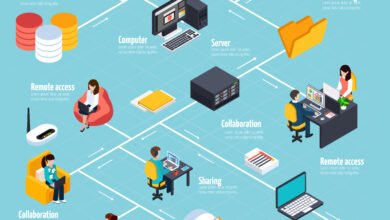How to Install Windows 11?
Windows 11 is the latest operating system from Microsoft, offering a range of new features and improvements over its predecessor. If you’re eager to experience the new interface and enhanced functionality, here’s a step-by-step guide on how to install Windows 11.
System Requirements
Before you begin the installation process, it’s important to ensure that your computer meets the system requirements for Windows 11. These requirements include:
- Processor: 1 gigahertz (GHz) or faster with at least two cores on a compatible 64-bit processor
- RAM: 4 gigabytes (GB) or more
- Storage: 64 GB or more
- Graphics Card: DirectX 12 compatible or later with a WDDM 2.0 driver
- Display: High definition (720p) display, 9″ or greater diagonally, with a 16:9 aspect ratio
- Internet Connection: Internet connectivity is necessary to download and install Windows 11
Backup Your Data
Before proceeding with the installation, it’s always recommended to back up your important files and data. This ensures that you have a copy of your data in case anything goes wrong during the installation process.
Obtain Windows 11
To install Windows 11, you’ll need to obtain a copy of the operating system. Microsoft offers Windows 11 as a free upgrade for eligible Windows 10 users. You can check if your device is eligible for the upgrade by visiting the official Microsoft website.
Download Windows 11
Once you’ve confirmed your eligibility, you can download Windows 11 from the Microsoft website. Follow the on-screen instructions to initiate the download process. Make sure you have a stable internet connection as the download file size can be large.
Create Installation Media
After the download is complete, you’ll need to create installation media. This can be done by using a USB flash drive or a DVD. Connect the USB flash drive or insert the DVD into your computer and follow the instructions provided by Microsoft to create the installation media.
Install Windows 11
Once you have the installation media ready, you can proceed with the installation of Windows 11. Restart your computer and boot from the installation media. Follow the on-screen instructions to install Windows 11 on your computer.
Configure Windows 11
After the installation is complete, you’ll need to go through the initial setup process. This includes configuring your language preferences, signing in with your Microsoft account, and customizing various settings according to your preferences.
Install Updates and Drivers
After the initial setup, it’s important to install any available updates and drivers for Windows 11. This ensures that your system is up to date and running smoothly. You can check for updates by going to the Settings menu and selecting “Windows Update.”
Transfer Your Data
If you backed up your data before the installation, you can now transfer your files and data back to your computer. This can be done by connecting your external storage device or accessing your cloud storage account.
Enjoy Windows 11
Once you’ve completed all the steps, you’re ready to enjoy Windows 11! Explore the new features, improved performance, and enhanced user interface that Windows 11 has to offer.
Remember to regularly update your system and keep it protected with reliable security software to ensure a safe and smooth experience with Windows 11.
Installing Windows 11 may take some time, so it’s important to be patient and follow the instructions carefully. If you encounter any issues during the installation process, you can refer to the official Microsoft support website for troubleshooting guides and assistance.