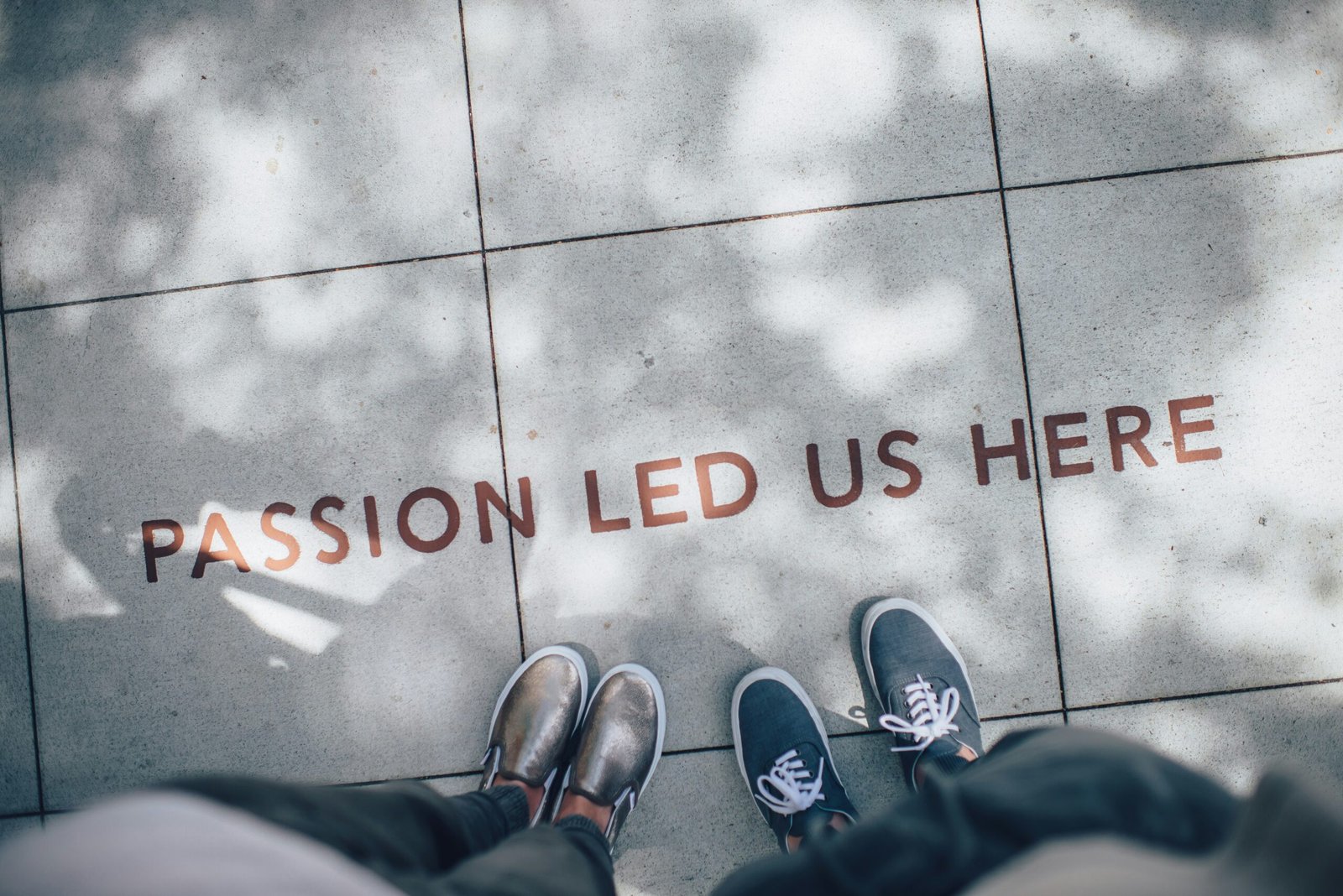How To Get Listed On Google Maps and Google My Business

Introduction
In today’s digital age, having an online presence is crucial for businesses of all sizes. One of the most effective ways to increase your visibility and attract local customers is by getting listed on Google Maps and Google My Business. These platforms allow you to showcase your business information, location, and reviews, making it easier for potential customers to find and connect with you. In this article, we will guide you through the process of getting listed on Google Maps and Google My Business.
Step 1: Create a Google Account
To get started, you will need a Google Account. If you already have one, you can skip this step. If not, visit the Google Account creation page and follow the instructions to set up your account. Make sure to provide accurate and up-to-date information during the registration process.
Step 2: Claim or Add Your Business
Once you have a Google Account, go to the Google My Business website and sign in using your account credentials. If your business is already listed, search for it and claim the listing. If your business is not listed, click on the “Add your business to Google” button and follow the prompts to provide the necessary information, such as your business name, address, phone number, and website.
Step 3: Verify Your Business
After claiming or adding your business, Google will need to verify that you are the owner or authorized representative. The verification process typically involves receiving a postcard at your business address with a verification code. Follow the instructions provided by Google to complete the verification process. In some cases, you may be eligible for alternative verification methods, such as phone or email verification.
Step 4: Optimize Your Business Profile
Once your business is verified, it’s time to optimize your Google My Business profile. This includes adding detailed and accurate information about your business, such as your operating hours, services or products offered, photos, and a compelling business description. Make sure to choose relevant categories that accurately represent your business.
Step 5: Encourage Customer Reviews
Customer reviews play a significant role in attracting potential customers and improving your online reputation. Encourage your satisfied customers to leave reviews on your Google My Business profile. Respond to both positive and negative reviews in a professional and timely manner to show that you value customer feedback.
Step 6: Keep Your Information Up to Date
To ensure that your business information remains accurate and up to date, regularly review and update your Google My Business profile. This includes updating your operating hours during holidays or special events, adding new product or service offerings, and keeping your contact information current. Providing accurate information helps potential customers find and connect with your business.
Step 7: Monitor and Analyze Performance
Google My Business provides valuable insights and analytics about your listing’s performance. Monitor these metrics regularly to understand how customers are finding and interacting with your business. Use this data to make informed decisions and optimize your online presence further.
Conclusion
Getting listed on Google Maps and Google My Business is a powerful way to increase your online visibility and attract local customers. By following the steps outlined in this article, you can ensure that your business is accurately represented and easily discoverable by potential customers. Remember to regularly update your information and engage with customer reviews to maintain a positive online reputation. Take advantage of the insights provided by Google My Business to continuously improve your online presence and drive business growth.